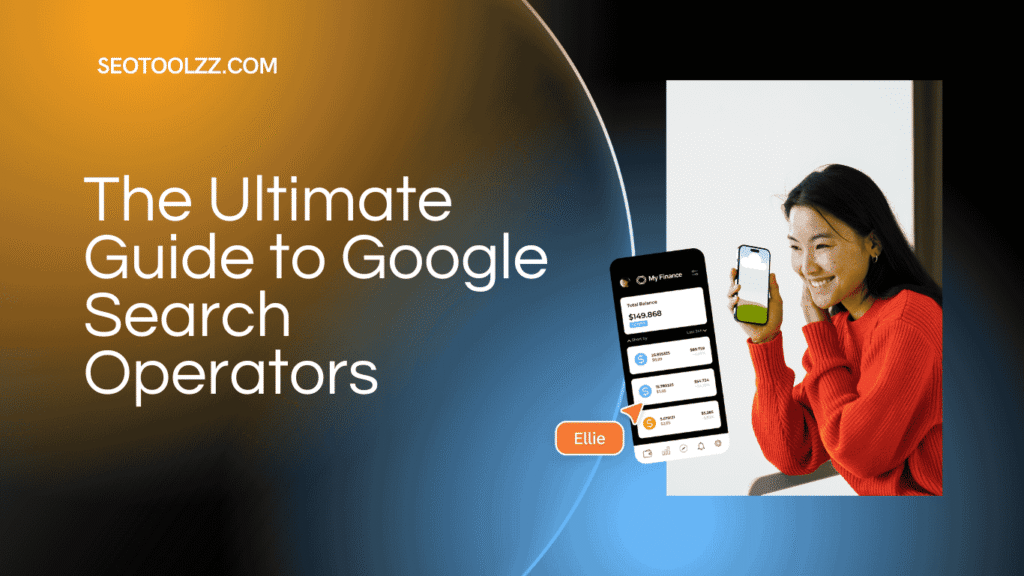When it comes to searching on Google, most people type a few keywords and hope to find what they’re looking for. But Google search operators can help you search smarter, not harder. These are special commands and symbols you can use to refine, filter, and speed up your searches. Whether you’re a marketer, researcher, student, or just curious, mastering search operators will save you time and give you more accurate results.
What Are Google Search Operators?
Google search operators are text-based commands you can add to your search queries. They help you narrow down your search by allowing you to include or exclude terms, search specific websites, find related content, and more.
Why Use Search Operators?
- Save time by getting to the right results quickly.
- Research competitors in SEO and digital marketing.
- Find resources such as PDFs, presentations, or other specific content formats.
- Check the indexing of your own or your client’s websites.
- Discover content ideas by exploring related terms.
List of Google Search Operators (With Examples)
Below is a detailed breakdown of the most useful Google search operators.
1. Quotation Marks ” “
Use quotation marks to search for an exact phrase.
Example:
“best digital marketing tools”
Google will only show results containing this exact phrase.
2. Minus Sign –
Exclude specific words from search results.
Example:
apple -fruit
This will display results related to Apple Inc., excluding those related to fruit.
3. Plus Sign +
Force Google to include a specific word in results.
Example:
SEO +checklist
This ensures results must include the word “checklist.”
4. OR (Uppercase)
Search for either one keyword or another.
Example:
SEO OR SEM
Results will include either SEO or SEM.
5. Site:
Search within a specific website or domain.
Example:
site:nytimes.com climate change
This will show climate change articles only from The New York Times.
6. Related:
Find websites related to a particular site.
Example:
related:amazon.com
You’ll see websites similar to Amazon, like eBay or Walmart.
7. Filetype:
Search for a specific file format like PDF, PPT, or DOCX.
Example:
digital marketing strategy filetype: pdf
This will return PDFs about digital marketing strategy.
8. Intitle:
Specific keywords targeted in the titles.
Example:
intitle: “content marketing”
Results must include “content marketing” in their titles.
9. Allintitle:
Find pages where all words appear in the title.
Example:
allintitle:SEO tips 2025
Only pages with all three words “SEO,” “tips,” and “2025” in the title will appear.
10. Inurl:
Search for pages having specific keywords in the URL.
Example:
inurl: blog SEO
This will show blog pages related to SEO.
11. Allinurl:
To find those pages where all primary keywords appear in the URL.
Example:
allinurl: SEO checklist 2025
Only URLs containing all those words will be shown.
12. Intext:
Search for specific words in the body of a page.
Example:
intext :”link building strategies”
Google will highlight pages with this phrase in their content.
13. Allintext:
Search for pages where all the specified words are in the body text.
Example:
allintext: SEO guide beginner
Shows pages where all words appear in the main text.
14. Cache:
See the cached (saved) version of a website.
Example:
cache:bbc.com
Shows Google’s saved version of the BBC’s homepage.
15. Asterisk * (Wildcard)
Use it as a placeholder for unknown words.
Example:
“best * tools for SEO”
Google will show results like “best free tools for SEO” or “best paid tools for SEO.”
16. Around(X)
Find results where two words appear close to each other.
Example:
content AROUND(5) strategy
Finds pages where “content” and “strategy” appear within five words.
17. Define:
Get definitions directly from Google.
Example:
define: machine learning
Shows a dictionary-style definition.
18. Weather:
Check the weather for a specific location.
Example:
weather:New York
Displays the current weather in Faisalabad.
19. Stocks:
Check stock information.
Example:
stocks: TSLA
Shows the latest stock info for Tesla.
20. Map:
Search directly in Google Maps.
Example:
map: restaurants near me
Opensthe map results of nearby restaurants.
21. Before: and After:
Find results published before or after a certain date.
Example:
SEO tips before 2022
Shows SEO tips published before 2022.
AI tools after 2023
Shows AI tools mentioned after 2023.
22. .. (Range Search)
Search within a number range.
Example:
best laptops $500..$1000
Shows laptops in the price range of $500 to $1000.
23. Info:
Get information about a specific website.
Example:
info:wikipedia.org
Shows details about Wikipedia.
24. Link: (Not very reliable now)
Find sites that link to a specific URL.
Example:
link:forbes.com
Shows websites linking to Forbes (limited results).
25. Source: (For news)
Search for news from a specific source.
Example:
climate change source:bbc.com
Shows news on climate change from the BBC only.
26. Movie:
Get details about a movie.
Example:
movie: Inception
Shows info, reviews, and ratings for the movie Inception.
27. Allinanchor: and Inanchor:
Search for pages with specific anchor text in backlinks.
Example:
inanchor: “digital marketing”
Finds pages linked to with “digital marketing” as anchor text.
27. Boolean Operators:
A Boolean operators uses logical operators like AND, OR, and NOT to combine or exclude keywords.
Example:
mice NOT computer, cats AND dogs, college OR university
Combining Operators for Advanced Searches
You can combine multiple operators to get precise results.
Example:
site:medium.com intitle: “SEO guide” filetype: pdf
Finds PDFs on Medium with “SEO guide” in the title.
Final Words
Google search operators are special commands that enhance the power of your searches. They help you do more than just basic searching, for example, finding specific file types, results from a particular website, or content published within a date range.
They’re invaluable for SEO work, research, and checking competitors. The more you use them, the quicker you’ll find exactly what you need.